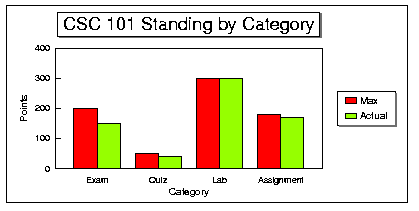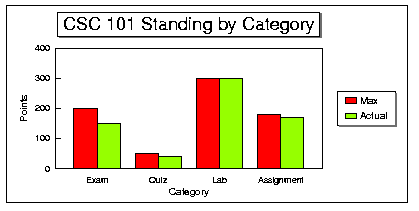
Here you will create a spreadsheet in Lotus 1-2-3 version 4.0 that will
ennable you to keep track of your progress in our course.
Here is the information that you need to keep.
Labs Quizzes
---- -------
Lab# Max Actual Quiz# Max Actual
1 25 xx 1 10 xx
2 25 xx 2 10 xx
3 25 xx 3 12 xx
. . . . . .
. . . . . .
. . . Total ?? ??
. . .
12 . .
Total xxx xxx
Exams Assignments
---- -----------
Exam# Max Actual Assign# Max Actual
1 100 xxx 1 30 xx
2 100 xxx 2 60 xx
Total xxx xxx 3 45 xx
4 45 xx
5 50 xx
Over All Percentage: xx.x%
Letter Grade: xx
The formula that yields your current over all percentage
is as follows, obviously, you need to reference the correct cell numbers
for the totals to implement this formula correctly:
+((Lab Actual Total / Lab Max Total)*.3) +
((Quiz Actual Total / Quiz Max Total)*.10) +
((Exam Actual Total / Exam Max Total)*.3) +
((Assignment Actual Total / Assignment Max Total)*.3)
To produce a letter grade for yourself, you need an @if function. The
following table provides you with the categories:
Over All Percentage Letter Grade Over All Percentage Letter Grade
>=.93 A >=.77 C+
>=.90 A- >=.73 C
>=.87 B+ >=.70 C-
>=.83 B >=.67 D+
>=.80 B- >=.63 D
>=.60 D-
Otherwise E
The following is just an example for how you formulate an @if.
Note that the example shown below only shows 3 categories of grades, you
MUST implement all categories.
@if(A45>0.9,"A",@if(A45>.8,"B","C"))
*** produce two printouts, one with all formula results and one with formulas as text. Important: Lotus does not have a Show Formulas option like what exists in Works. However, highlighting all formula cells and changing their Style to text would accomplish the same thing. There is a problem, however, in that you can't easyly change it back. I suggest that you save your spreadsheet before converting the style for the formula cells to text and once you convert them to text and print the spreadsheet, do not save the spreadsheet so that the style change does not become permanent. Be sure to widen the columns enough so that most of each formula is shown when you are printing the version with formulas.
Create a bar chart that would demonstrate where you stand in each of the categories of our course--Quizzes, Exams, Assignments, and Labs.
All information must be on one chart. In order to create this chart correctly, the total cells for maxs and actuals or their corresponding labels must each form a series (i.e. they must be in consecutive cells). To do this, you need a series of cells containing the labels: Quizzes, Exams, and so on, somewhere below the letter grade cell. You also need two other series of cells; one would contain references to cells that hold the max totals for Quizzes, Exams and so on, the other would hold the actual totals for each of the categories. Print a version of these series with the values and one with the cells as text to show the references. Before issuing each Print, highlight the series created here and Only print these series.
the graph is then created based on the information in the three series.
Legends, labels and titles count toward your grade. There should be
exactly eight bars with the max and actual bars for each category adjacent
to each other for clearity. Print your chart only. Here is what your chart
should look like: