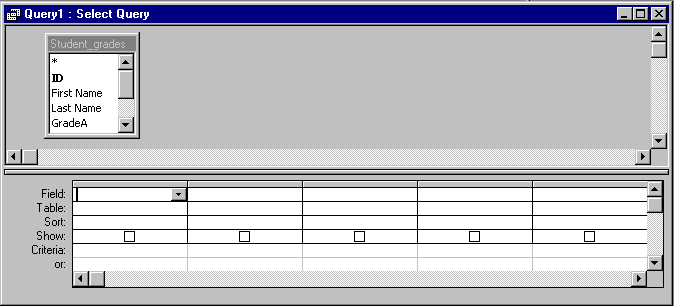Using Microsoft Access, learn to...
Create a query with calculated fields.
Filter data with a query.
Develop a report.
Sort records.
About this lab...
Its is assumed that you have already done lab9 and created the lab9 database on your disk. We will learn to take advantage of the power of databases in this lab. Two of the main features of Access are the ability to easily filter records based on a criteria and to create reports summarizing the information in our tables. So far, all you have learned is to keep some records, which you could have as easily done with a spreadsheet, hopefully, you'll learn much more in today's lab. Imagine that you have hundreds of records in your database. Finding an individual may be time consuming; being able to work with a subset of records that share a certain characteristic would also be imperative. Regardless of the size of a table, you may want a nice listing of its content with summary data. All of these capabilities exist in Access and we'll explore them here. Good luck.
1. Learn about queries, reports, and sorting with Microsoft Office Starts Here.
- Insert your CD in the CD-ROM drive.
- Start Microsoft Office Starts Here by clicking the Icon on your desktop.
- Choose the Basics by clicking on it.
- Under Sections, pick

- Do the last three lessons, Create Reports, Sort and Query a Database, and save your database work.
- Take Quiz
after each lesson. Be sure to let your lab instructor see the results before you continue.
- Close this window.
2. Starting Microsoft Access.
Start Microsoft Access by clicking on Start, clicking on Programs, and then clicking Microsoft