
LAB #6
CSC 101
Introduction to Spreadsheets
R Mohammadi
October 1998
Objectives:
Using Microsoft Excel, learn to...
store data in a spreadsheet.
Use formulas/functions to do calculations.
about this lab ...
This lab introduces you to spreadsheets. A Spreadsheet is a two dimensional entity that holds data in such a way that is very natural for maintaining tables. Information is placed into cells identified by their row and column. For instance, B10 refers to the cell at the intersection of column B and row 10. You can use the first row for putting in your column headers in spreadsheets. It is OK to mix the types of information from characters to numbers or formulas in a given column.
You will need your 3.5" disk for this lab.
1. Learn to create and modify Excel workbooks with Microsoft Office Starts Here.

2. Starting Microsoft Excel.
Start Microsoft Excel by clicking on Start, clicking on Programs, and then clicking Microsoft
3. Create a Table.
|
Smally Department Store |
||||
|
First Quarter Sales |
||||
|
January |
February |
March |
Total |
|
|
Clothing |
1500 |
1600 |
1800 |
|
|
Toys |
800 |
700 |
800 |
|
|
Houseware |
1200 |
1600 |
1700 |
|
|
Jewelry |
900 |
1100 |
700 |
|
|
Total |
||||
|
Smally Department Store |
||||
|
First Quarter Sales |
||||
|
January |
February |
March |
Total |
|
|
Clothing |
$1,500.00 |
$1,600.00 |
$1,800.00 |
$4,900.00 |
|
Toys |
$ 800.00 |
$ 700.00 |
$ 800.00 |
$2,300.00 |
|
Houseware |
$1,200.00 |
$1,600.00 |
$1,700.00 |
$4,500.00 |
|
Jewelry |
$ 900.00 |
$1,100.00 |
$ 700.00 |
$2,700.00 |
|
Total |
$4,400.00 |
$5,000.00 |
$5,000.00 |
|
4. Replicate Table and Modify.
a. Highlight the First quarter table including its header.
b. Click on the copy button ![]()
c. Click in a cell in column A below the First Quarter table, such as A15.
d. Choose Paste from the Edit Pull-down menu.
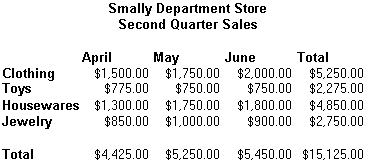
5. Save your spreadsheet.
Save this sheet as LAB6 on your 3 ½" Floppy (A:). You have now completed the lab. Logout of the workstation after your lab instructor examines your work.