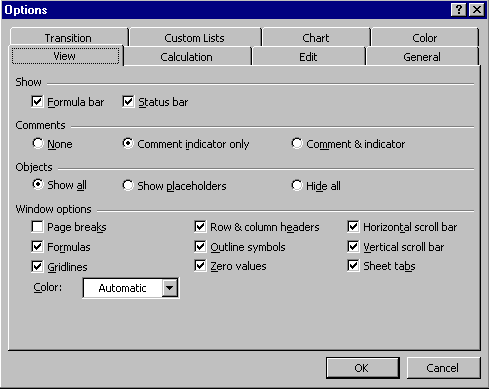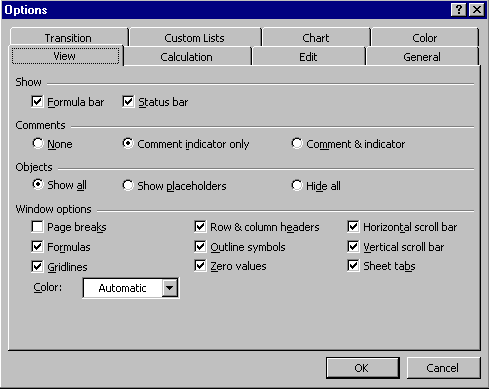
Assignment #4 C S C 1 0 1 - 8 3 0 45 Points
Mohammadi Due Date: 8/6/99
Create a spreadsheet in Excel that will enable you to keep track of your progress in our course. Here is the information that you need to keep.
Labs |
Exams |
||||
Lab# |
Max |
Actual |
Exam# |
Max |
Actual |
1 |
25 |
XX |
1 |
50 |
XX |
2 |
25 |
XX |
2 |
|
|
3 |
25 |
XX |
3 |
|
|
4 |
25 |
XX |
|||
5 |
25 |
XX |
|||
6 |
25 |
XX |
|||
7 |
25 |
XX |
|||
8 |
|
|
|||
9 |
|
|
|||
10 |
|
|
|||
Total |
XXX |
XXX |
XXX |
XXX |
|
Assignments |
|||||
Assignment# |
Max |
Actual |
|||
1 |
30 |
XX |
|||
2 |
60 |
XX |
|||
3 |
|||||
4 |
|||||
5 |
|||||
6 |
|||||
Total |
XXX |
XXX |
|||
Overall Percentage: |
XX.X% |
||||
Letter Grade: |
XX |
||||
The formula that yields your current overall percentage is as follows, obviously, you need to reference the correct cell numbers for the totals to implement this formula correctly:
= ((Lab Actual Total / Lab Max Total)*.25) + ((Exam Actual Total / Exam Max Total)*.40) + ((Assignment Actual Total / Assignment Max Total)*.35)
To produce a letter grade for yourself, you need an @if function. The following table provides you with the categories:
|
A = 93-100% |
A- = 90-92% |
|
|
B+ = 87-89% |
B = 83-86% |
B- = 80-82% |
|
C+ = 77-79% |
C = 73-76% |
C- = 70-72% |
|
D+ = 67-69% |
D = 63-66% |
D- = 60-62% |
|
|
E = 0-59% |
|
The following is just an example for how you formulate an if function. Note that the example shown below only shows 3 categories of grades, you MUST implement all categories.
=if(B45>0.93,"A+",if(B45>.90,"A","C"))
What to hand in?
produce two printouts, one regular printout and another with formulas showing. To see the formulas you have to check the Formulas choice box in Options. Options is found under the Tools pull-down menu. Make sure you click the View tab and the following should be what you see: